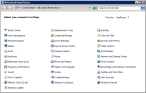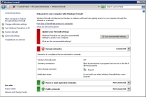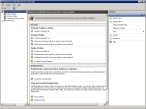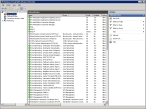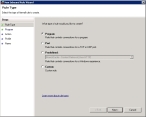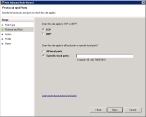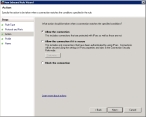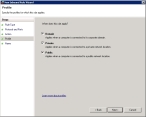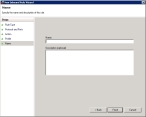How to: Open Port
Open a static port in the Windows firewall for TCP access
On the database server, choose Start → Control Panel.
The Control Panel window appears.
Double-click Windows Firewall.
The Windows Firewall dialog box appears.
In the left pane, click Advanced settings.
The window refreshes to display a left, center, and right pane of advanced options.
In the left pane, click Inbound Rules.
The center and right panes refresh to display different options.
In the right pane, click New Rule.
The New Inbound Rule Wizard appears, set to the Rule Type screen.
Select Port, and then click Next >.
The Protocol and Ports screen of the wizard appears.
- Verify that TCP and Specific local ports are selected.
In Specific local ports, type a port number.
Note: Port 1433 is used in most cases, and is the default port for SQL Server.
Click Next >.
The Action screen of the wizard appears.
Verify that Allow the connection is selected, and then click Next >.
The Profile screen of the wizard appears.
Clear Public, and then click Next >
The Name screen of the wizard appears.
In Name, type a name for the rule.
Example:
SQL1433Port- (Optional) In Description, type additional information describing the rule you have set up.
- Click Finish.
- Close the Windows Firewall window.
- Close the Control Panel window.